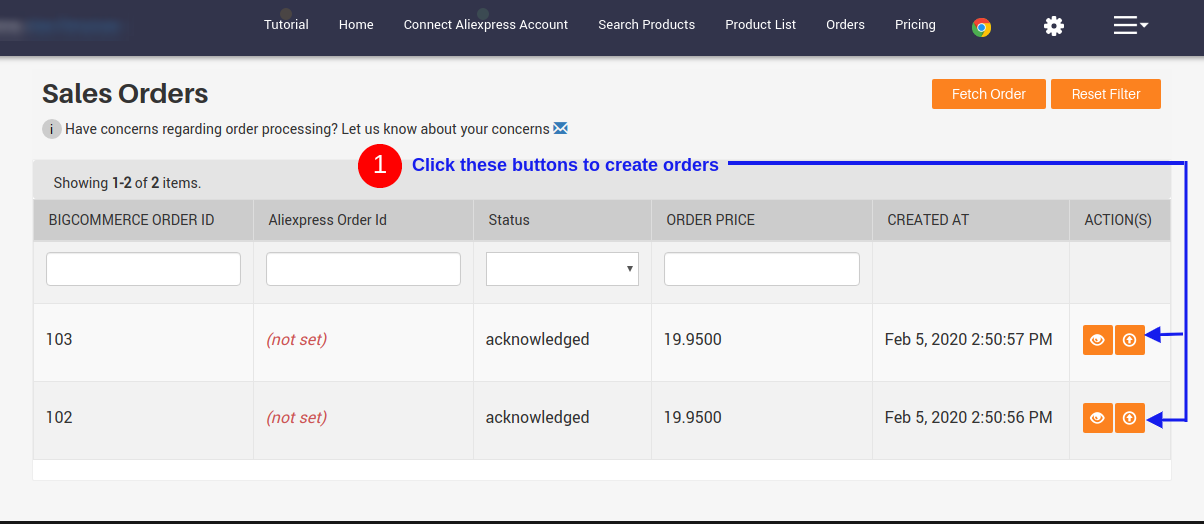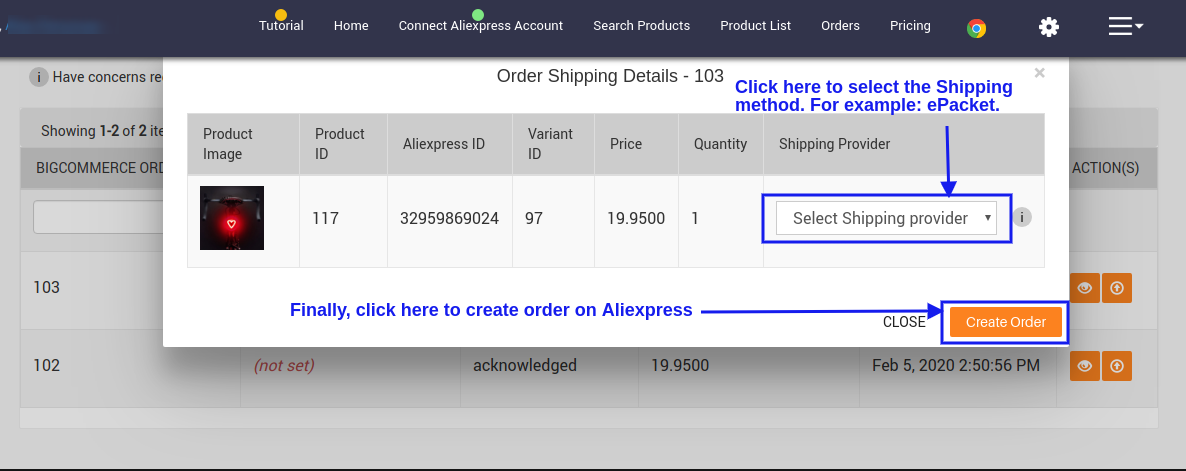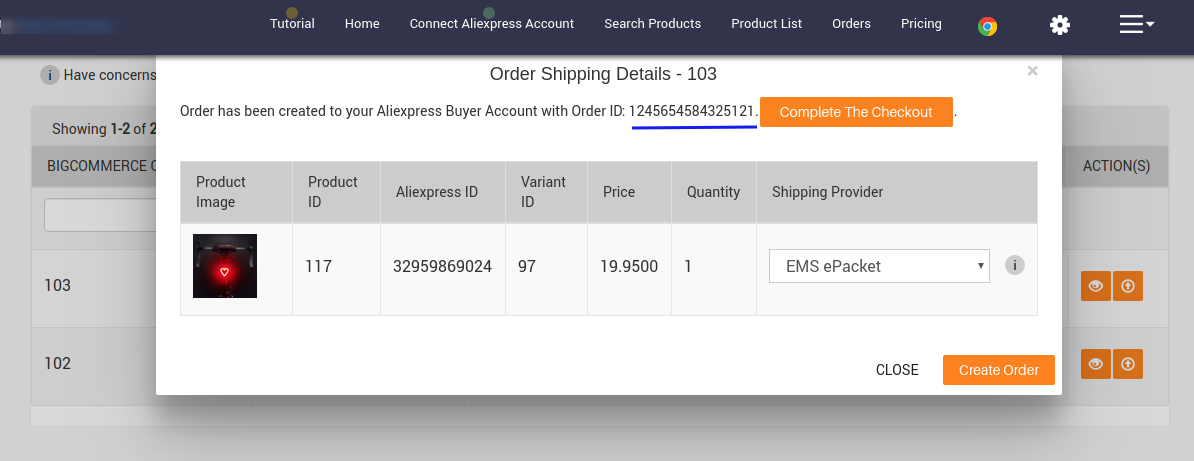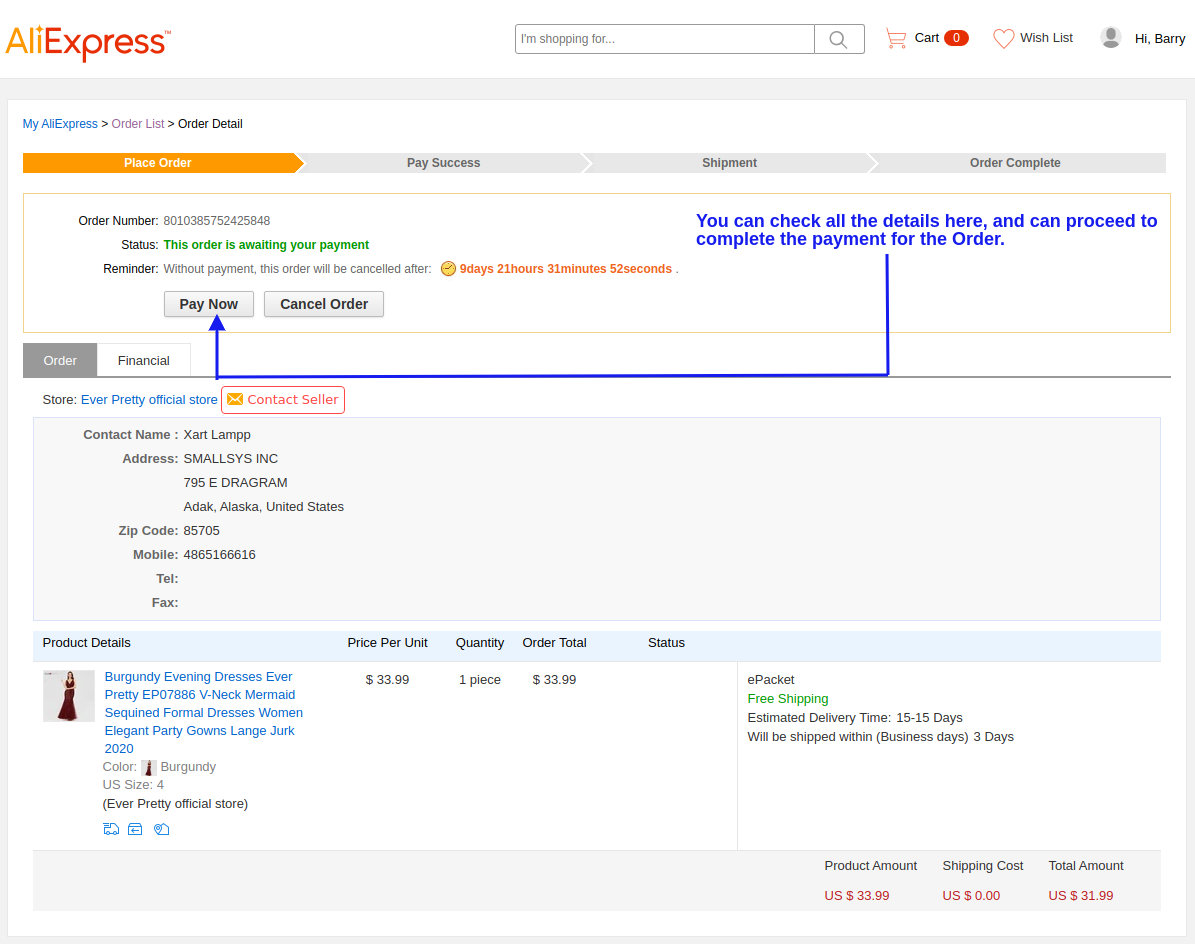Aliexpress Dropshipping app by CedCommerce enables you to choose products from the popular marketplace Aliexpress and sell them to your website.
Once the store owners have installed the app in the store and completed the procedure of registration, they have to proceed further with the other configuration settings through the app.
To set up the other configuration settings
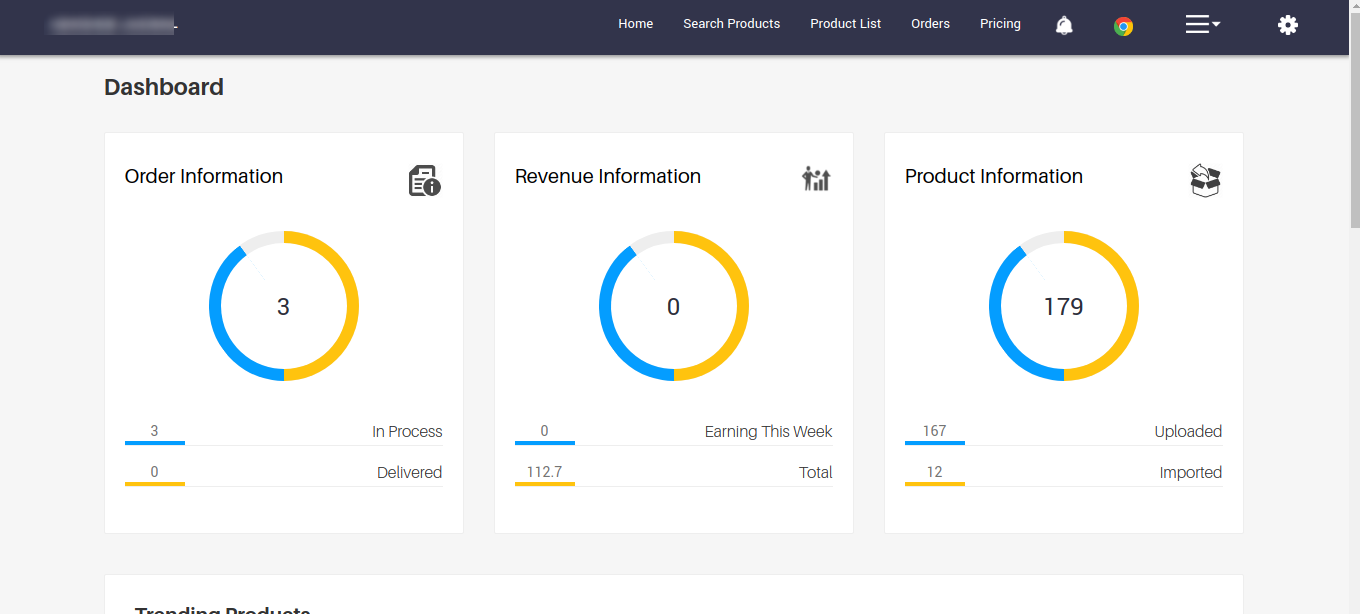
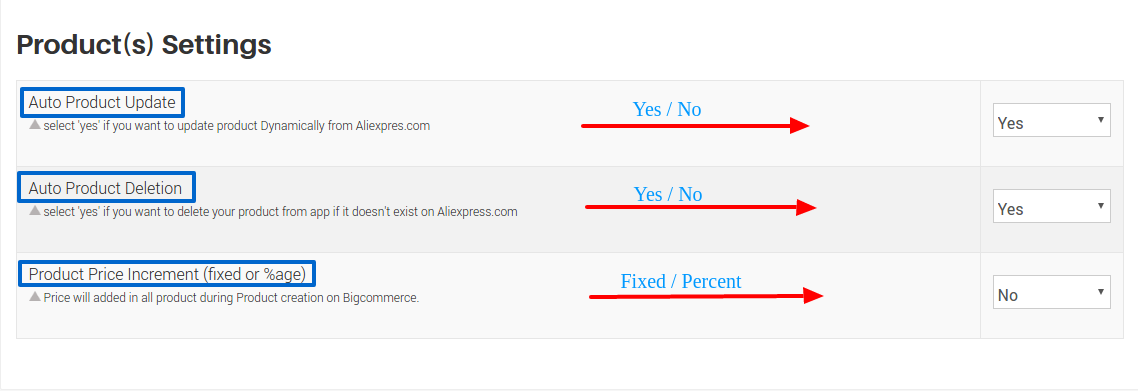
Do this by selecting YES
> Then select Increase Price.
> Then select whether you want to change the price in Fixed Amount or in Percentage.
> Set the fixed amount of percentage by how much you want to change the price.
Once you are done with all the “Configuration settings” now you are ready to explore the app. Starting from the “Dashboard” of the App, i.e., home on the top navigation menu bar. The Dashboard of the app has several sections which are described below:
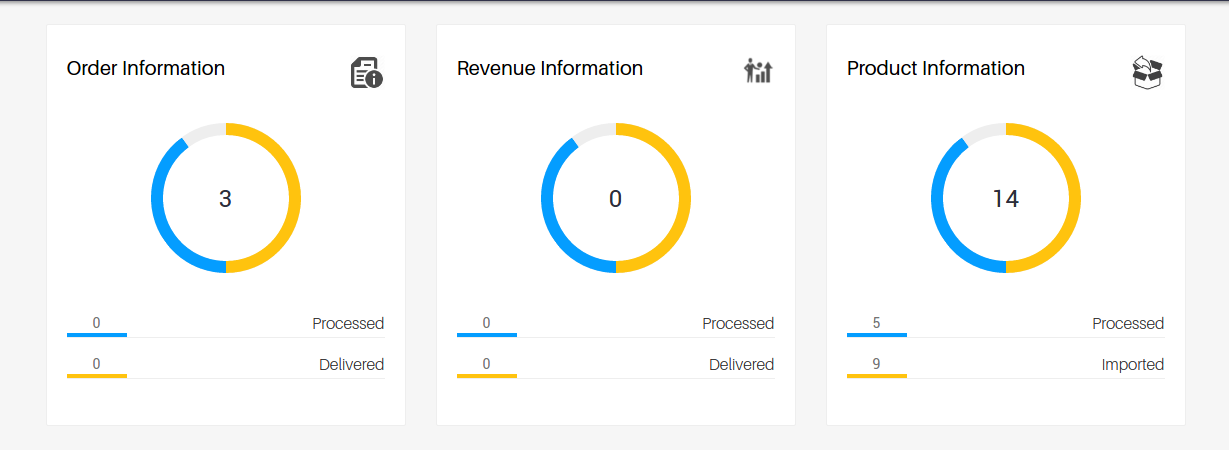
To connect your Aliexpress Buyer Account follow below steps:
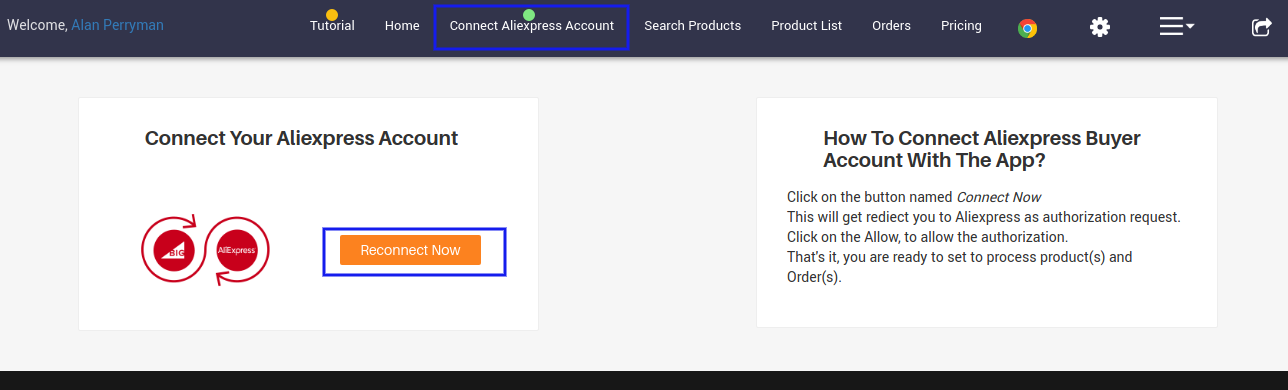
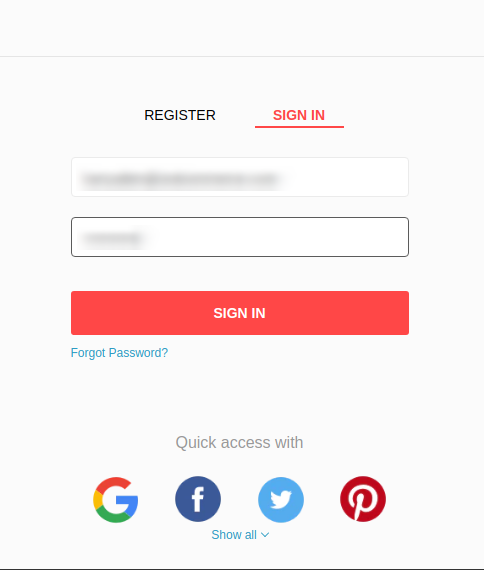
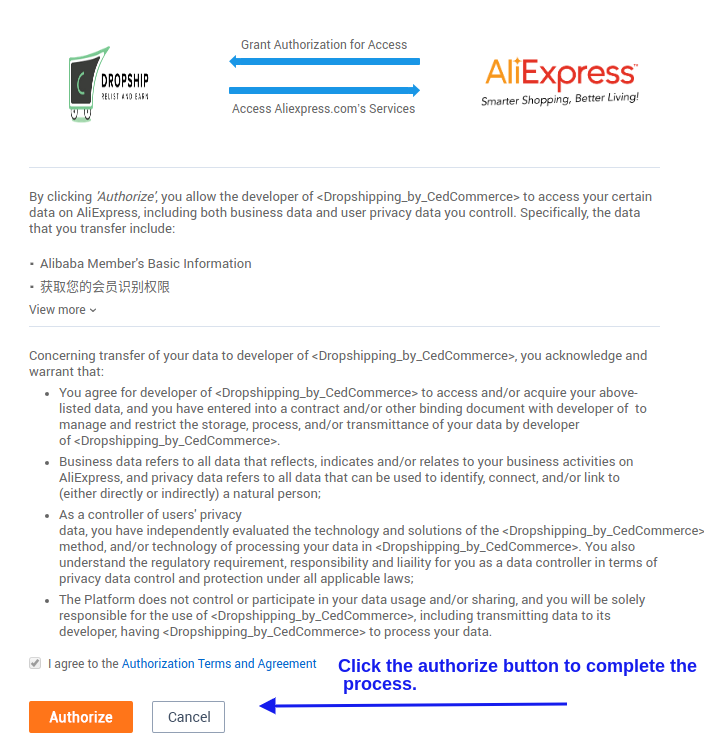
This section shows all of the products that are currently popular therefore trending on Aliexpress to let you know what’s hot at the moment.
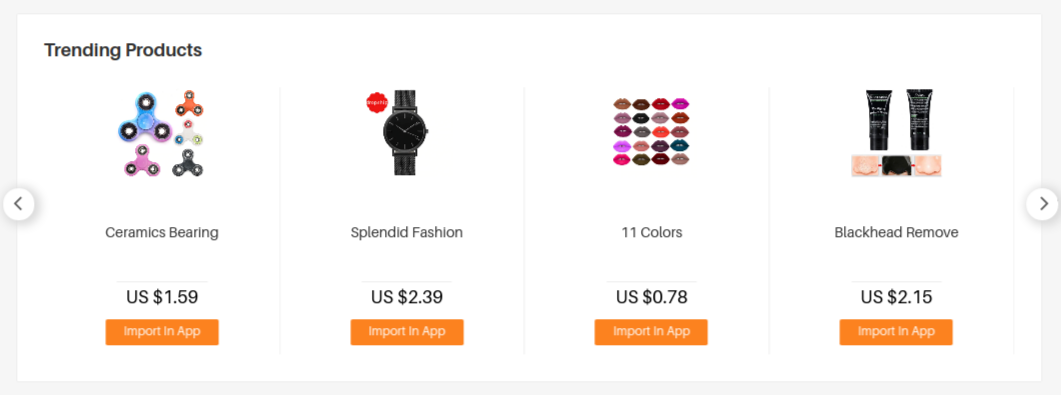
Further, down the Dashboard, there is a section dedicated to Video and Blogs, content aimed at expanding your understanding and making you aware of the best practices in the drop shipping vertical.
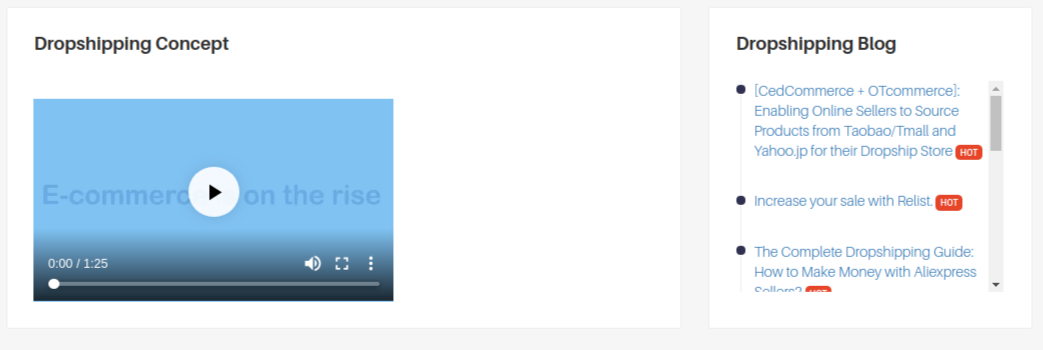
This tab is dedicated to finding the most relevant products to offer at your BigCommerce store. To find this
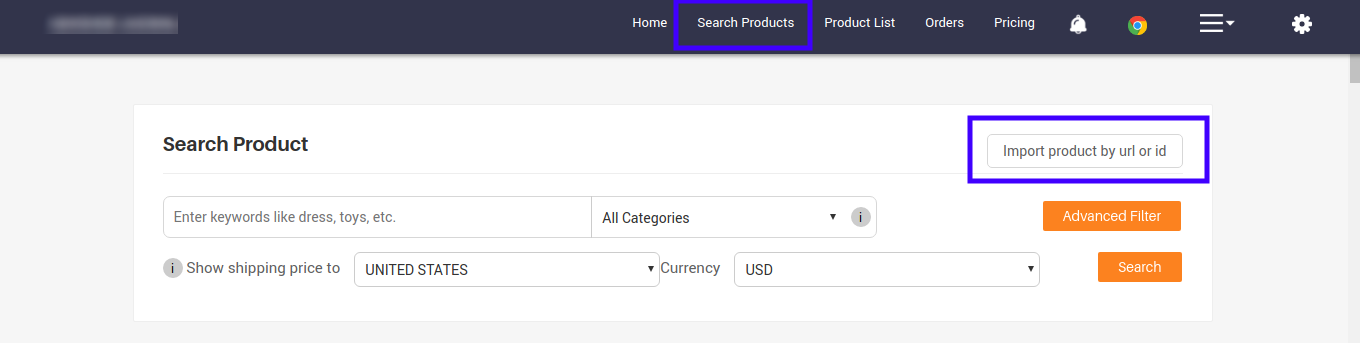
Here there are 2 ways to Import a particular product
Either through Import Product by URL or ID
Or through Application of Advanced Filter
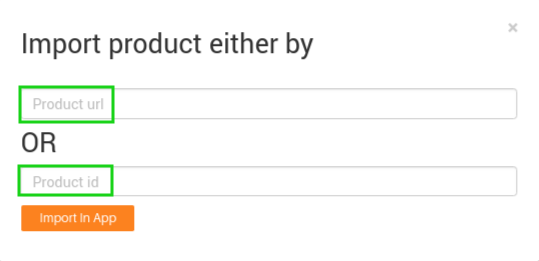
Here, either you can simply enter the Product URL or its Product ID.
In the above URL the numerals in Green is the Product ID.
Another way to arrive directly at the Product in concern is by applying the filters.
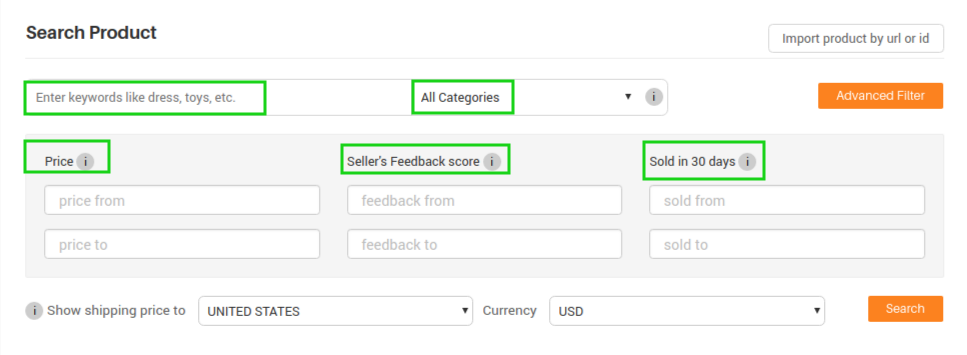
a). First Enter the Product Name and choose the relevant category or Simply Choose the Product Category
b). Thereafter, Apply filters on the basis of
After all the products are properly imported and edited. Means products have their quantity, price information, and products can be
created on your BigCommerce store at once.
Go to top menu, Click List Products
All the products that are imported to the app are listed here (simple and variants both).
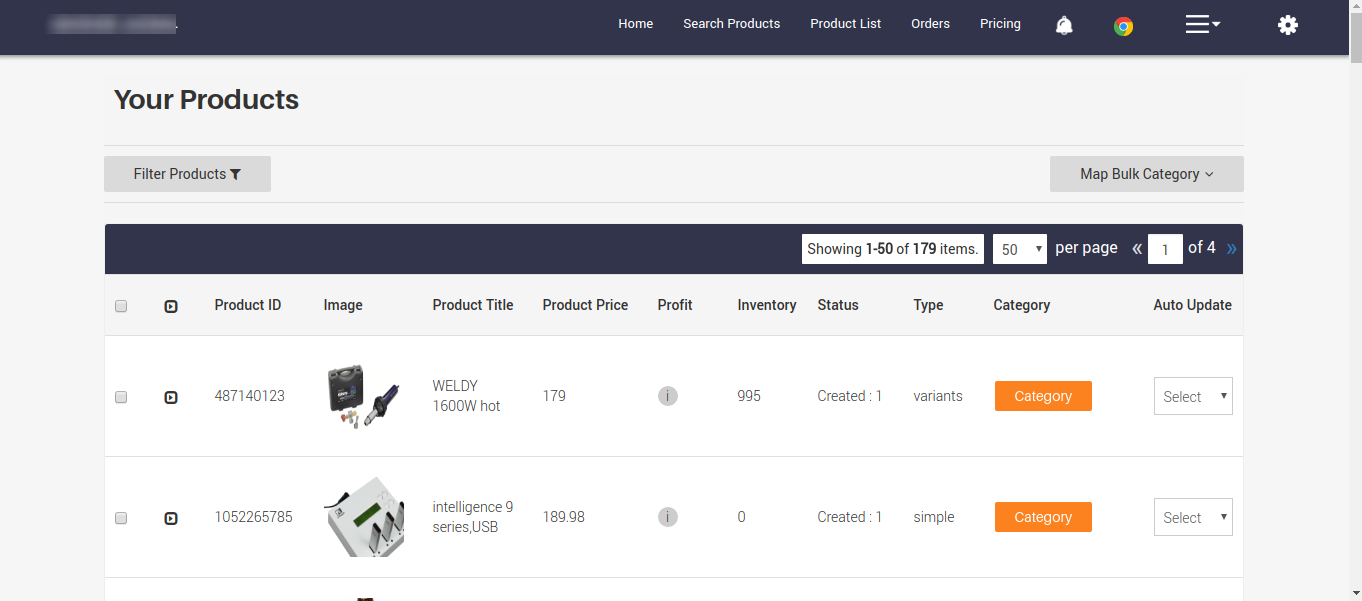
Here as you can see, there are 3 menus which contain different aspects of an item
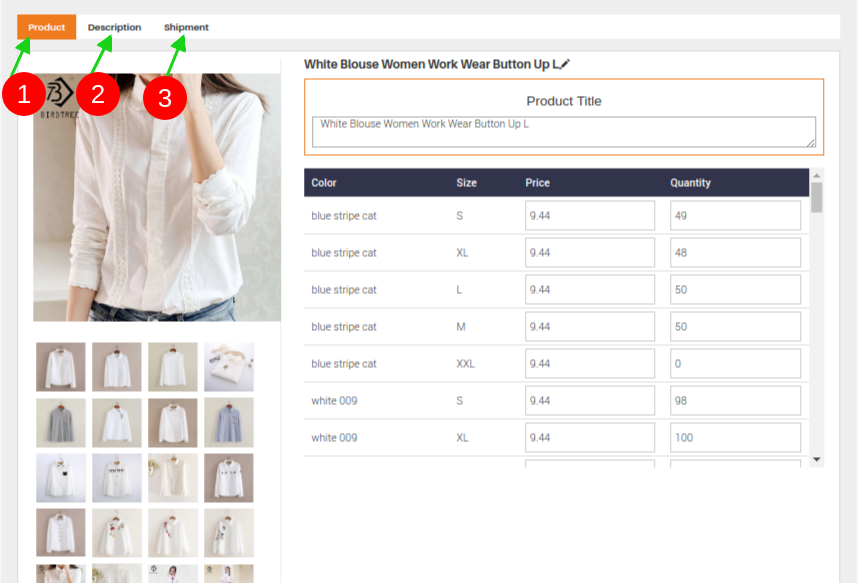
To map all product with single BigCommerce product category in bulk, just click on Map Bulk Category button under Product List section.
You will see the list of your BigCommerce product category with the option Save.
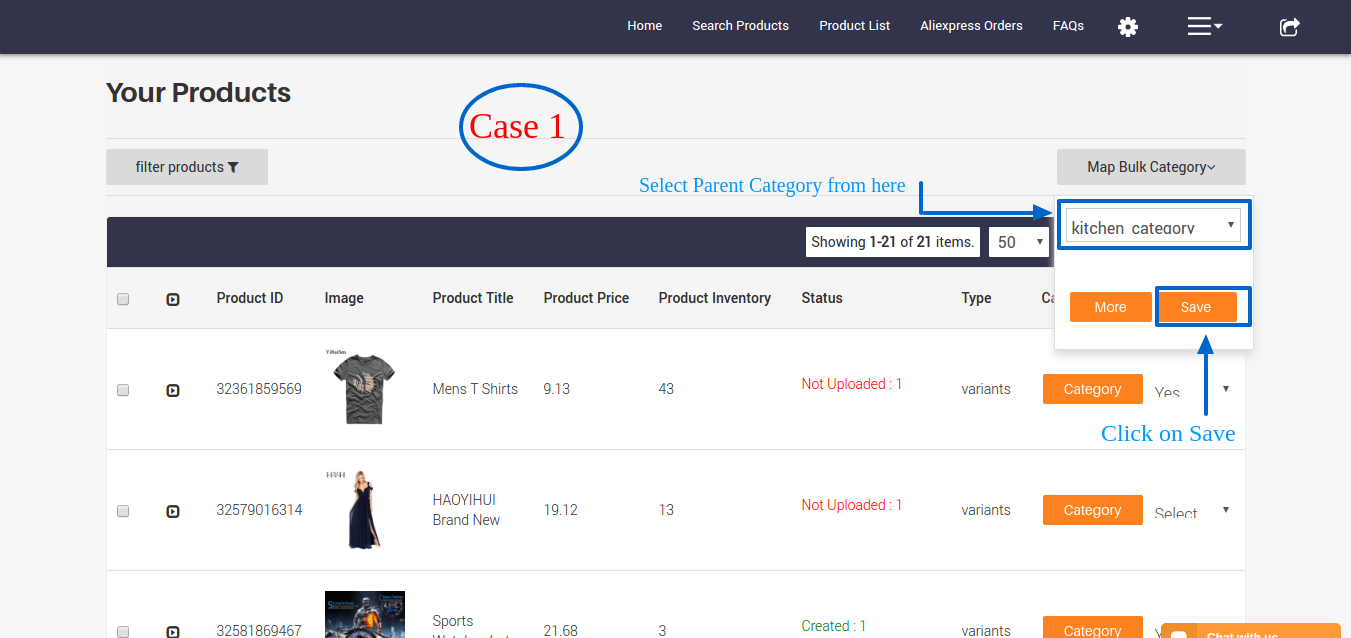
After all the products are properly imported and edited which means that products have their quantity, and price, then they can be created on your BigCommerce store.
Once you submit the listings for creation, the following sucess or error confirmation status appears:
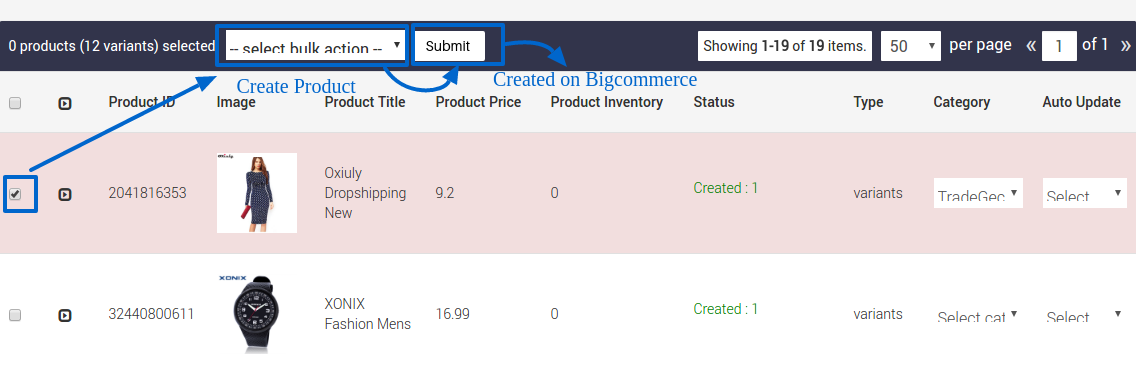
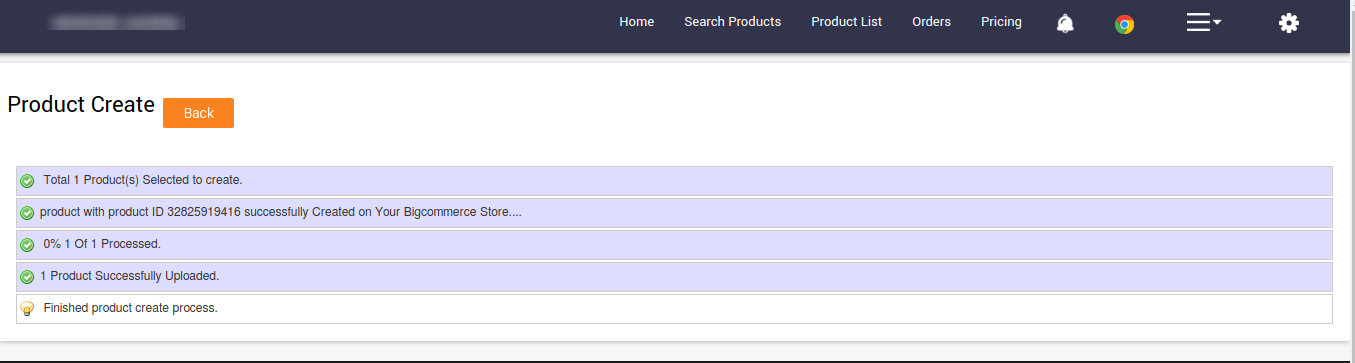
Orders created on BigCommerce can be viewed/processed in the App-> Orders section.
1. Visit Orders section from the top menu bar.
2. All the orders with Akcnowledge state along assocaited details like Line Items, Shipping Address, etc will get listed here.
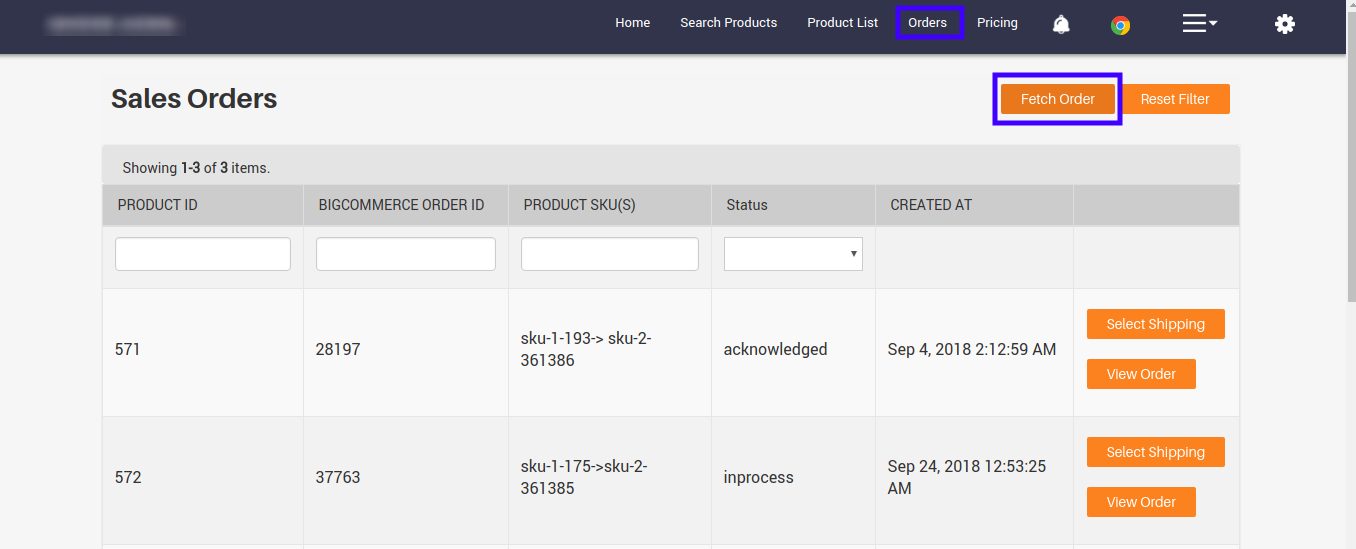
Here, you can filter the order(s) depending on their Product ID, BigCommerce Order ID, Product SKU and Order Status.
Once the orders will get fetched from BigCommerce store to app, you need to process them from App. We have tried to explain the process in below content.